Whether you are going to create a website yourself or have a website developed, there are a few parts that are indispensable for a website to be successful.
Below I give a checklist with which you can check whether your website, or the website that you have built, meets these requirements. Incidentally, the components below are integrated as standard with websites that we design and create. You can also take the services of Web Development Agency in Washington
1. Create, edit and delete content
It should be easy for you as a website administrator to create, change or delete content yourself. It makes no sense if you have to do this every time through an intermediary.
This takes an unnecessary amount of time and because the topicality of your website is an important factor on which Google assesses your website, you want to be able to place new content quickly.
2. Create, change and delete menu items
Just like with the content, you do not want to depend on another party or person to adjust your menu items. It is important to experiment with the titles and position of your menu items so that you can measure what yields the best conversion.
The ideal menu does not have too many menu items. That’s still quite an art.
3. Create, edit and delete users
When you work with a team on a website, it is necessary that you can give people access to your website. A good website gives you the opportunity to create and delete users yourself.
4. Roles and permissions
Sometimes you want to add users but you don’t want them to be able to change everything. For this you must be able to set up roles that give certain users access to different types of content.
For example, you can create an editor role that only has the ability to create news-type content. This way you keep control over who can do what on your website.
5. Create, modify and delete forms
Forms are a good tool to measure conversion. It should be possible within your website to create a form and refer it to a thank you page when a visitor has completed the form.
You can then use the URL of the thank you page in Google Analytics, which keeps track of how many users have reached this page (after filling out the form).
In addition, Google Analytics keeps track of much more information, such as the pages that the visitor has visited before he or she has completed the form.
6. Integration with Google Analytics
It must be possible to integrate your website with Google Analytics. This is possible, for example, because you place the code yourself in the website that is necessary for Google Analytics to keep track of statistics. Or by a module that automatically places the code for you.
Google Analytics looks intimidating with all those statistics, but if you know which statistics are most important, analyzing your website is not that bad.
7. Integration with Google’s Search Console
Google’s Search Console offers you a comprehensive overview of how Google indexes your website. This way you can see what kind of 404 pages Google encounters and you can also see which keywords your website is found on. All you have to do is put a file on the website so that Google’s Search Console can verify that you actually own the website. For some content management systems there are modules available that automatically place this file for you.
8. Generating a Sitemap
Your website must be able to generate a sitemap. A sitemap provides an overview of all the pages in your website. You can then link this sitemap to Google’s Search Console, allowing Google to index your website faster and better.
9. Integration with newsletter systems
Signing up for a newsletter is an accessible way for visitors to stay informed of everything your website has to offer. It is therefore important that your website can be integrated with newsletter systems such as Campaign Monitor or Mailchimp . The minimum is that you can create a simple form where visitors can leave their name and email address. You can always later choose to import these email addresses into Campaign Monitor or Mailchimp.
10. Favicon and touch icons
A Favicon is the icon you see next to the title of your website in the tab of your browser. It may be a minor detail, but it looks unprofessional if you don’t have a favicon or, worse, when it shows the default favicon of the content management system you’re using. So make sure you can use your own favicon.
Touch icons are only for iPhone and iPad users. When someone places a shortcut to your website on their home screen, you can use touch icons to determine what kind of icon is shown.
11. WYSIWYG editor
A What You See Is What You Get (WYSIWYG) editor is indispensable when you are entering content. With a WYSIWYG editor you can add links and images to your content. But you can also indicate which text should be a heading or which words should be bold. A popular editor that we always use is the CK editor .
12. Meta description
The meta description can be used by Google as the description shown in the search results. It is therefore useful that you can enter these yourself in your content. This is built in as standard in many content management systems.




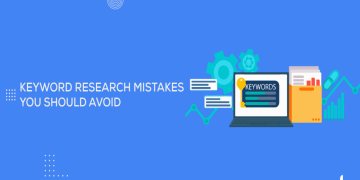


















![To Increase YouTube Subscribers Must Use These Service Provider [New]](https://businessleed.com/wp-content/uploads/2022/11/To-Increase-YouTube-Subscribers-Must-Use-These-Service-Provider-New-360x180.jpg)