Running diagnostics on your smartphone might be what you never did or seldom do. If you haven’t done it yet, we bet you will love doing it once you know about it. To determine the mobile phone health test, it is important to know how to run diagnostics on your android.
There are multiple ways of checking and trying out diagnostic tools on smartphone. Some mobile phones have the built-in function setting that can do it. But in other cases, there are third-party apps that enable to run all the diagnostics on your android phone. If you are one of those who never knew about it, now is time you should.
A ton of diagnostic software tools are available for both android and iOS phones. For some, the built-in tools might not work as amazing so relying on the third-party tools can be the key. We are here to let you know about how you can use the best diagnostic tools and ways for your android phone test.
1. Android’s Built-in Tools
Not all android phones have the built-in settings or tools. However, the few of them have including Samsung phones and Motorola phones. But some of them could have it and you never know. The diagnostic tools can be hidden in the operating system and differ depending on different devices.
You can access the hidden diagnostic tools through typing codes. All you have to do it type the code on the Dialpad and get the results.
- *#*#4636#*#* : This menu is often not hidden except in few devices. With typing this code, you will be able to access a lot of mobile phone information including cellular network and real-time Wi-Fi. It is basically known as information menu that shows all the data related to your mobile phone speed. Things like app history and common phone info like number are displayed in its menu once you type the number code.
- *#0*# : This one is the real hidden menu that is displayed as soon as you type these numbers. This, in actual, has a fully loaded diagnostics menu that will be able to test your phone entirely. But it is not available on all smartphones. As soon as this menu is opened, it can run various objective tests, for example, buttons, cameras, sensors, display, and volume.
Imp Note: One thing that is essential to note here is that you do not have to press the call button or any other for displaying the diagnostics menu. It automatically appears when you type the mentioned numbers. If there is nothing displayed right after you type the numbers, it will mean that it does not have the built-in diagnostic tool.
2. Third-Party Apps
More than one third-party apps are available on Play Store for android smartphones. You can just hop on to the search section and find plenty of versions yourself. But we have mentioned the top-best applications that you can use for running the diagnostics.
-
Phone Check and Test
This app is available on all android platforms. Just when you download it, it shows an overview of how and which kind of tests you can run. It diagnoses each feature of your phone once you click the feature after the app opens. You can quite easily check battery, storage, processor speed, Wi-Fi connectivity and specs like these through the app.
-
Phone Doctor Plus
This app works similarly to test-run diagnostics of your android phone. It displays a complete list of features that you can run tests on altogether or separately. You just have to tap on the “Play” button and then it automatically runs each feature for the test. You can collectively check for the battery, Wi-Fi, touchscreen, charging, speakers, and phone settings as well. This app also has a status function that shows all the current updates of the phone. For example, it will show how your current battery performance is.
-
Diagnostics
This app also has an entire range of features displayed for running diagnostic tests. Tap the play button and get to test every feature including cellular network, microphone, touchscreen, battery, or camera. Upon the camera testing, the app starts the front camera and takes a snap for testing it. Similarly, it opens up and record a minor video with the back camera. After you run the tests, the app won’t show theoretical results. It turns the button green if everything runs fine and red if things are not working fine.
Bottom Line
You don’t need to worry if you do not have the built-in setting for checking diagnostics of your android smartphone. There are variations of apps and multiple options available to run diagnostics for android phone test. We have made sure to list out the best-rated apps available publicly, in case you don’t have it in your mobile phone, For more related articles visit our website.




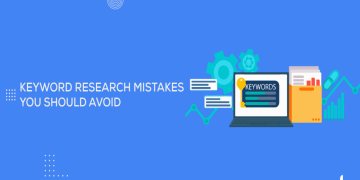


















![To Increase YouTube Subscribers Must Use These Service Provider [New]](https://businessleed.com/wp-content/uploads/2022/11/To-Increase-YouTube-Subscribers-Must-Use-These-Service-Provider-New-360x180.jpg)